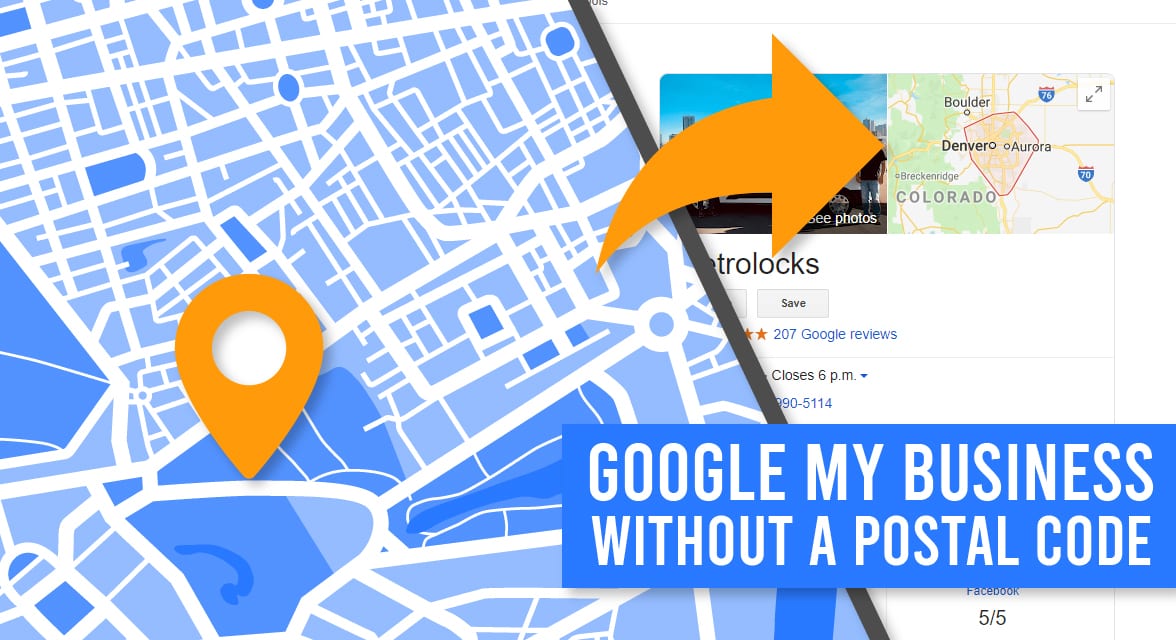
Google My Business is an important tool for every local business. Apart from standard Search Engine Optimization practices, Google’s card is an invaluable resource for potential customers to find your location, phone number, and website.
However, Google and its products are based in America, which means there are certain Canada-only aspects that Google My Business doesn’t work with (at least not yet).
Canadian Land Locations
The Canada-specific issue I’ve dealt with the most is that Google My Business does not work with land locations. If your business doesn’t have a street address and postal code, you will not be able to have a pin on a map for your business.
I personally worked on an issue like this for a few weeks and even though we saw examples of this working just down the highway from the business I was working with, Google’s comment on the matter was “those must have been done by mistake”.
Canadian PO Box
Many of Canada’s smaller communities still use PO Boxes rather than personal mailing addresses. This is also an issue that Google My Business doesn’t seem to understand.
Similar to the land location issue, you’ll find that Google My Business won’t let you create a listing without a street address and postal code here, either.
Luckily, there is one workaround, though it’s far from perfect.
The Option You Still Have
In both of these examples, unfortunately, having a pin on a map isn’t an option for you. You can, however, use a personal address to verify the business listing, and then change your business to a “service area” type business. This way, you can hide your personal address and still show up with a Google Card when someone searches for your business.
Visually, it will look something more like the following image, where you’ll have to highlight a section of the map, rather than provide a pin for someone to navigate to.
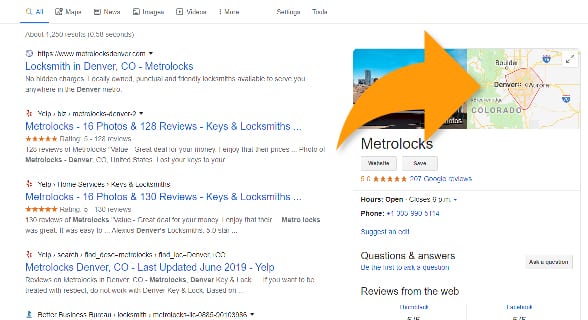
Claiming a Service Area Google My Business Listing
1. Go to business.google.com, login with a valid Gmail or Gsuite email, and enter your business name.
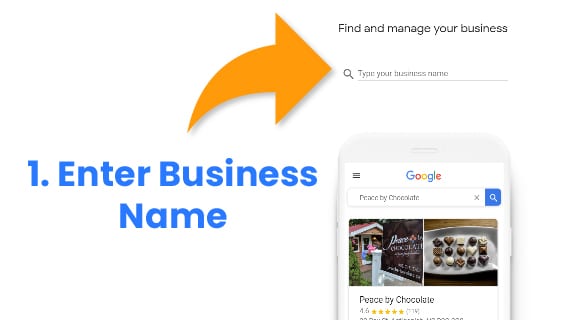
2. As you type your business name, check to see if Google has already pre-populated your business. This can happen if people search for your business before you’ve created or claimed it.
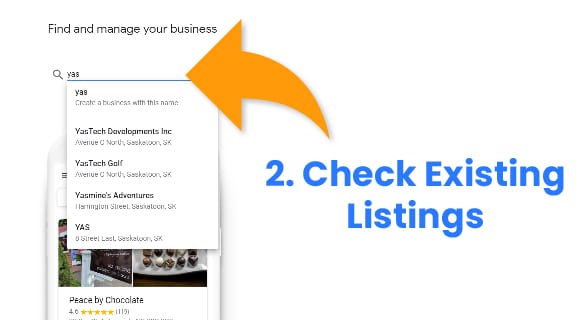
3. You’ll come to a page that asks if you want to add a location customers can visit. Click “no”.
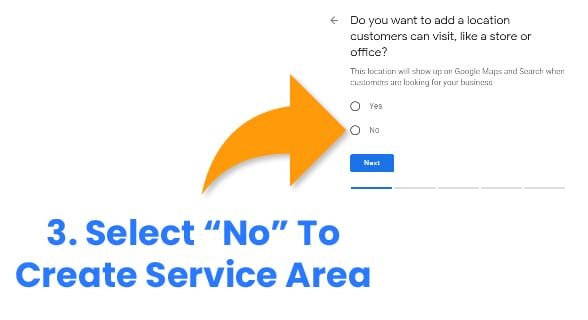
4. Choose one or more general locations to add to your Service Area.
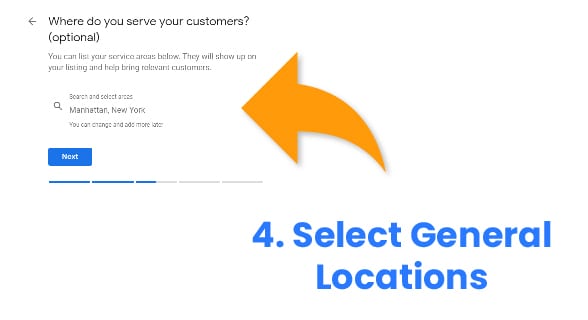
5. Choose a business category
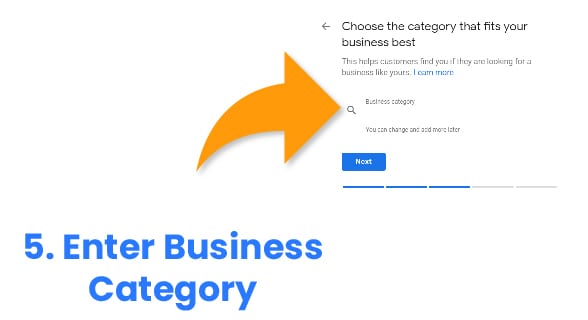
6. Enter how you’d like to be contacted
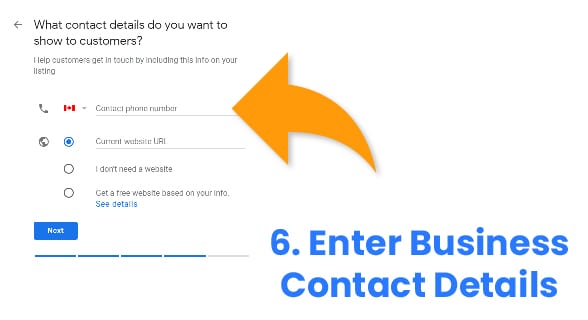
7. Now for the difficult part. Most likely if you’re adding a business that’s not already established with Google, they’ll want to verify you the old-fashioned way—through snail mail. You’ll come to a screen where they want you to enter your business’ mailing information.
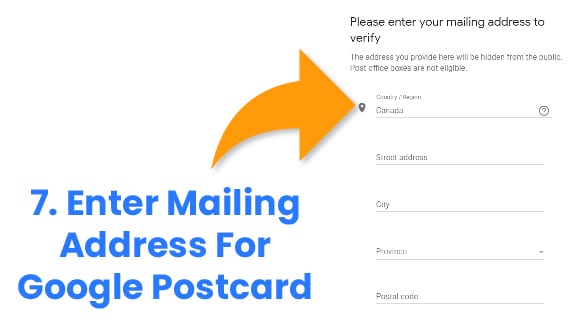
8. You’ll get a physical postcard from Google in the next few days (or sometimes weeks). Please note that your listing will not appear publicly until it is fully verified by Google.
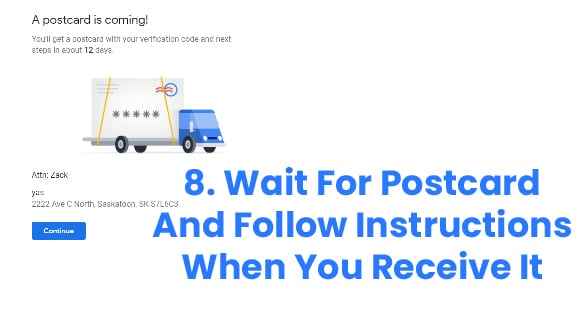
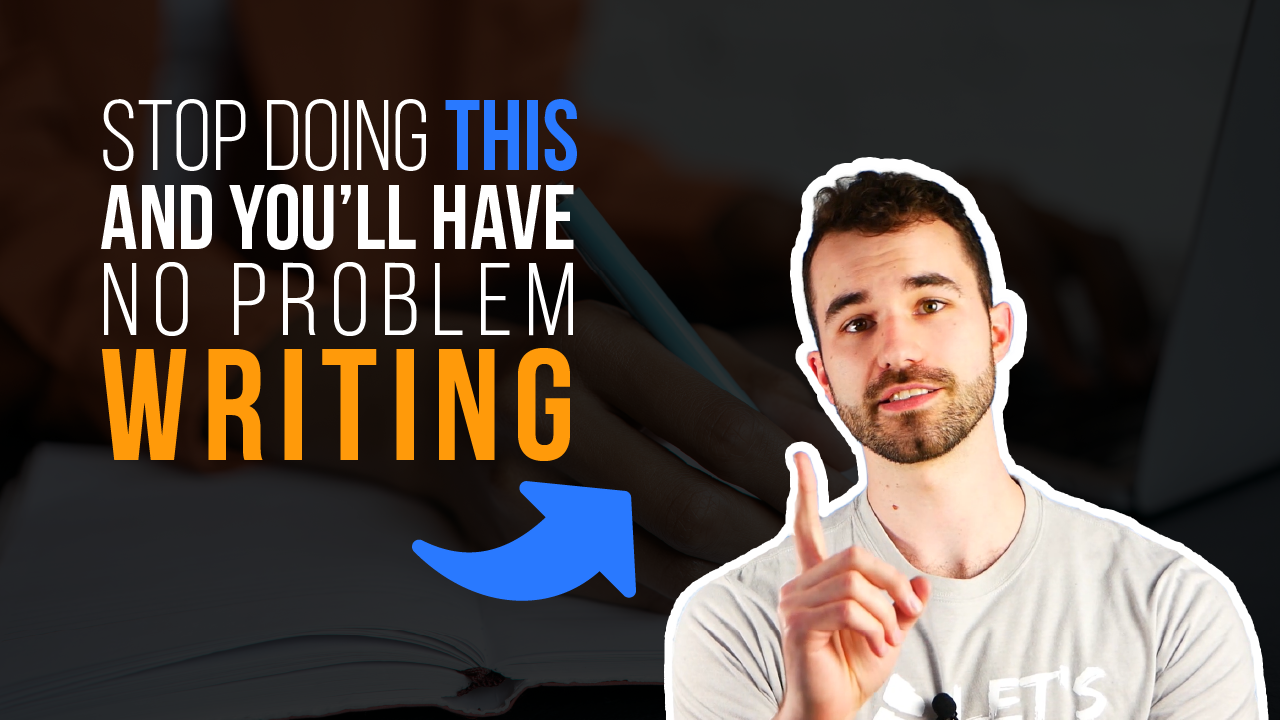
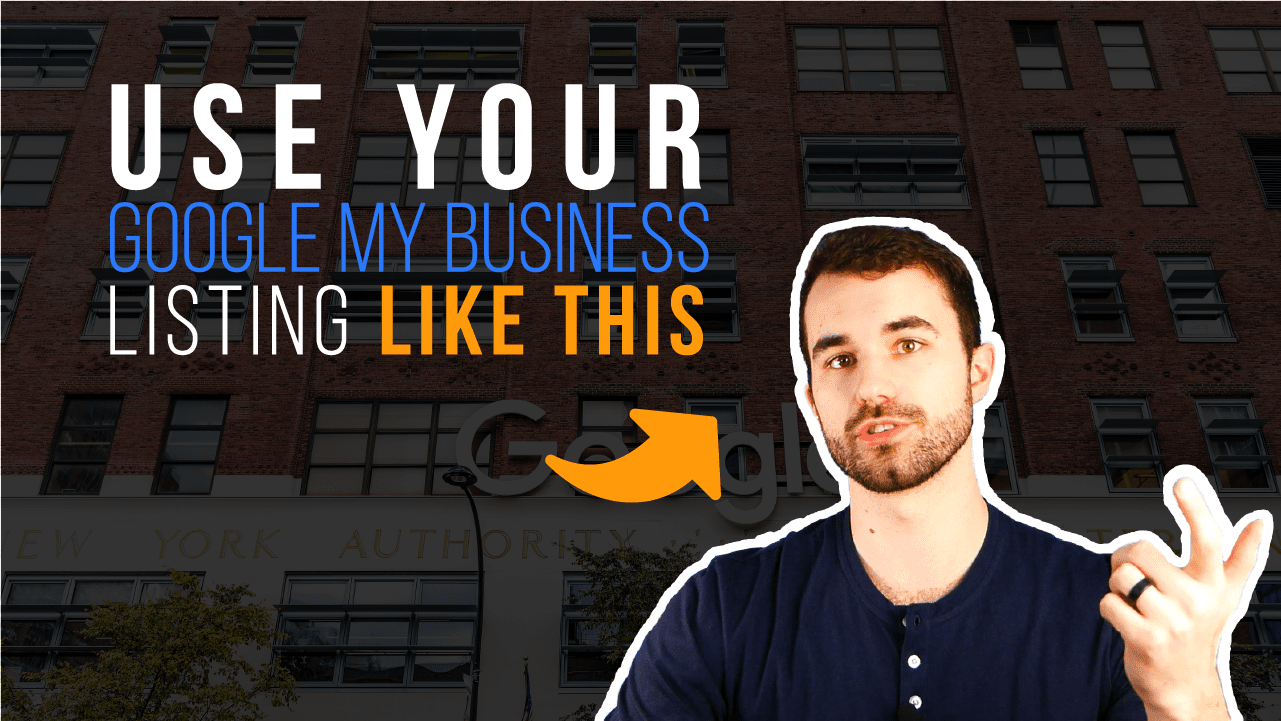
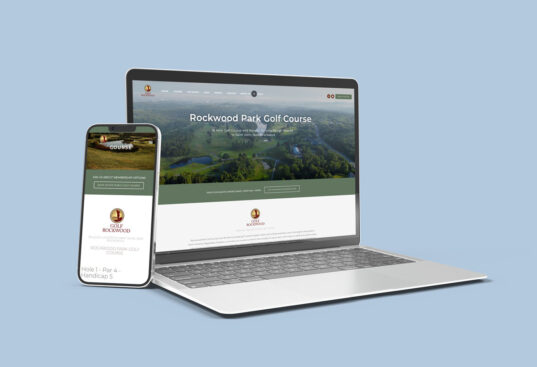


HI Zack, our physical address in Canada does not receive mail. Mail goes to a P.O. Box. How can I verify my Google Business Listing without the P.O. Box for mailing the card???
Hey Kathy, good question. Usually this issue is navigated by using a personal address that has a mailing address. If your business AND your personal address only have PO boxes, you might not be able to claim a Google My Business listing at this time (unless something has changed since the last time I did this). I recommend getting on a chat or call with Google, but I’ll warn you that they’re really good at hiding their contact options when you’re using their free products. I usually start a call through Google Ads and ask them to transfer me to… Read more »