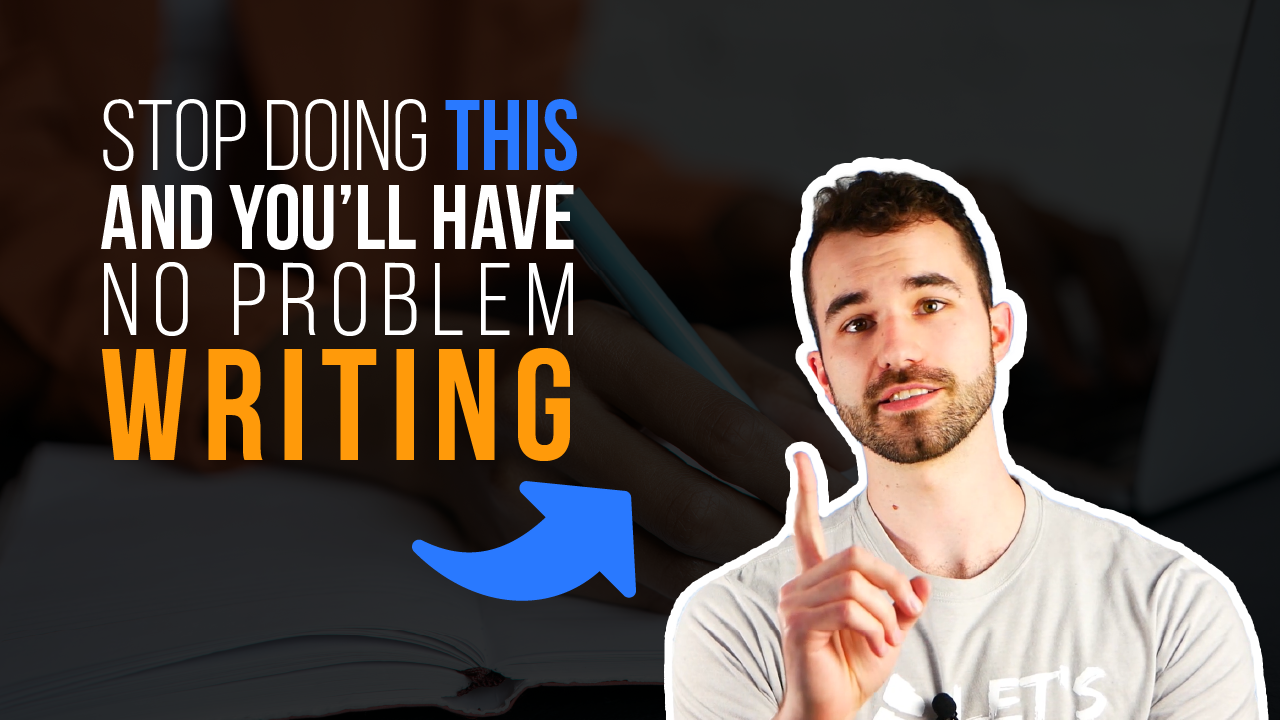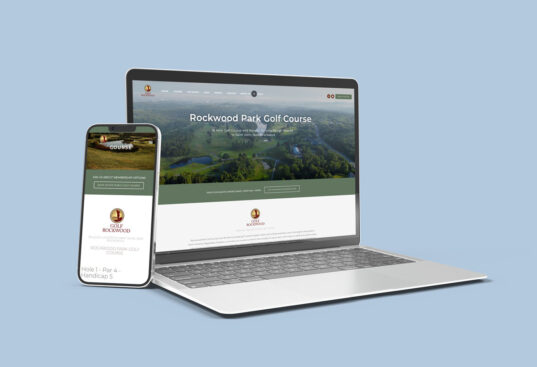Video Transcript:
Hey everybody it’s Zack here at Yas and today we’re going to dive back into Google My Business but this time we’re going to look at the back end and all of the options and features that you have to take advantage of.
If you are unfamiliar with Google My Business, first thing go check out my video on how to sign up for Google My Business. It’s very important that every business has this and you will understand why right away.
When I search for my business name in this case YasTech, over on the right here you’ll see this card that has photos, our map, buttons to like websites, call, our reviews—there’s a ton of really really important information that can end up here that customers absolutely use all the time like your hours of operation is something they’ll check. They’ll go to your website, they’ll call you, and there’s a lot that you can put into your Google My Business listing that a lot of people don’t take advantage of so today I want to go kind of step by step through the options here and let you know what each of them does and how they might be able to help you.
So when you first log into Google My Business after you’ve verified, you’ll come to a dashboard that has some general options. It’ll show you some of your performance, it’ll show you your latest posts, this will give you a nice overview, but it’s not going to get really in-depth in anything so we’re not going to spend too much time here today.
You will notice as we go through that there’s always going to be a place that they’re trying to get you to sign up for ads, so be careful of that and don’t sign up for ads unless of course you want to run ads. You know; down in the bottom here, create an ad as well. It’s all over the place.
So the first place we’ll look is “posts” and it looks like these may have changed since they were first released. I believe when they were first released the posts were on a timer and you could only do a post for like 24 hours but given that there’s quite a few here still I assume they are no longer expiring, which is cool. These will show up on the page here; they don’t really show up anywhere else.
I have mixed feelings on how useful they are but as you’ll see with a lot of this stuff, it takes up more room on the page so the more information that you can get in there, the more space you take up and the more you’re going to be able to have an opportunity to grab people’s attention.
The info tab is where a vast majority of your important stuff is going to go. You’re going to be able to pick, of course, your name, you’re going to be able to pick your business, type of category, your address, your hours of operation—this will be one of the first places you want to come into and just set up and answer as many of these questions as you possibly can.
For us, products didn’t really make sense because we’re a service company so we didn’t fill that out, but otherwise we filled out a bunch of our services, we filled out business attributes, we put in a description, and I think—yeah, products and services are also located a little bit down the list here.
This is where all of this information is coming from, like here is my appointments link, it says where we are…Oh I guess I did fill things out under products, but not on this page so we’ll get to that in a second when I get to products.
One thing to keep in mind is that they change these things up quite often so I mean if you’re watching this video even like two months after I release it, chances are something in here is going to be a little bit different so bear with me if and when there’s things I’m missing.
I looked into quite a few things this morning that I was like “I’ve never seen that before” such as insights—we’re not going to spend a lot of time on them today because they’ve got this note here that insights are moving. They’re going to be changing how it all works so I’ll probably do another tutorial when that comes out to show you how to use it.
For now, it just kind of breaks down like how customers are searching for your business, where they’re finding your business, what they’re doing when they get there, how many people are calling—it’ll even show you the postal codes that people have used Google maps from so I mean it looks like people only need help finding where we’re located if they’re over in this area, which is funny to me because that’s the area that I live in so maybe it’s just me looking up map directions because I don’t know how to get to work…I’m just kidding I know how to get here.
Next is reviews. So reviews is the section that anybody leaves a review on your Google My Business listing by clicking on this “write a review” button. They’re going to show up in here for you and this is where you can reply to them and I highly highly highly recommend replying to every single review whether it’s a good review a bad review. I got taught two workplaces ago how to deal with review responses and I won’t get too much into it right now. If that’s something you want me to teach you about, let me know, but in general if somebody is happy with your work you want to thank them and tell them how great it was to work with them. If somebody complains, you don’t necessarily want to like admit you’re wrong. What you want to do is acknowledge that they had a bad experience and that this is not something that is normal for your business and then ask them to take the conversation offline because if you respond to them and then they respond to you and you just start fighting, even if you’re right, it’s going to make you look bad. So, you want to look like you care and that you made an effort to get them to reach out to you even though nine times out of ten they’re not going to so it’s win-win.
Messages is something that I had to look into this morning because I didn’t really understand it. You can see here that I have not received any messages and it’s something that’s new. What I didn’t understand and there’s this gear here that says “turn on messaging” so when messaging is turned on Google says that there will be a message button that appears on your Google My Business listing that people can use to basically text you or you know like Facebook Messenger.
I found out this morning that this does not work on desktop. They don’t put the button there and I will have an image of a mobile phone with that button here so you can see what it looks like, but at this point I don’t know if they have any plans to change it but it is a mobile-only feature.
It is important to note with this that if you don’t respond to a message that gets sent to you within 24 hours, Google will remove that button because they don’t think you have earned it.
Photos is another very important spot. You can choose your cover photo and your logo so those will show up. my logo is right here and my cover photo is here so this will be the first thing that people see. If you haven’t specifically chosen one, I think it’ll probably just use whatever the latest one is so if a customer posted an image of your business, even if it was a bad image, it might show up first there if you have not set it as a cover. You can upload videos and then, you know, any other images you want. People can click on see photos and browse through them. Google is pretty good at letting you know how many times each of them has been viewed, which is pretty cool. I think if you click on them one thing that I had to learn for a client—I don’t have a category for this but I was helping somebody set up images for their restaurant and maybe that feature doesn’t show up because I’m not a restaurant but there is an option in here to set your images or pdf files as your menu so that it’ll show up that way when people are looking through your images.
Products is the next section. Earlier I said we didn’t show products, but I guess we’ve shown some services as products because it’s the only way to get them to show up like this with an image. So these, you’ll see, if I go back to my listing, they’re right here. They give you an idea of kind of what I have, what the price range is, and again, it takes up a lot of space and it’s a nice place to add some more of your visual branding to pull everything together, so I highly recommend putting in some products—it’s going to be very useful for you.
Services is another one that I struggled with this morning. Oh, I actually removed some. I didn’t really notice that I had some of these wrong a little while ago and for the same reason as messaging this section only shows up on mobile so I’ll again try to have an image here of my screenshot from my phone of me looking at this and you can see for yourself. It’s again just a place where you can fill out all of your different, of course, services, explain what they are, maybe get into sub-services, pricing, if that’s something that you want to show and people can look through it that way.
Website is kind of a strange spot. They made this section for anyone that doesn’t already have a website. You can build something super simple for free that’ll basically just post all of the information you have in your Google My Business listing, which, if you don’t have a website at all is better than nothing, and for free you can use a domain that it gives you that has like .business.site or .google or whatever. You can pay a little bit of extra to add like custom domain. I think if I wanted to use yestech.ca for this, I would do so. The only reason that we’ve actually used this, and if you have a website I wouldn’t really recommend this, is that there was a time where we wanted to just try and add as many things into Google as it would allow us and see what difference that would make to our SEO.
This is one tab that didn’t really make a difference for us because we already have a website. Technically this is live I think, but nobody’s ever going to find it. you’d have to type in yasdevelopments.business.site and Google doesn’t show it high in their listings either. So again, something you can use if you don’t have a website but if you do have a website you can skip over it.
The last one here is users which is just anybody that you want to be able to log in and make changes here. So if you have like a manager or you know employees that you want in here rather than giving them your login you can add them as a user and then they can log in. You can also change their permissions a little bit but not much—it’s pretty standard.
So that basically wraps up everything I wanted to tell you about what’s inside Google My Business. as a general note, just like we did, I recommend looking into filling out as many of the things in here as you can because again, the more space you can take up on on any—really any—Google page, whether it’s your business profile or even with Google ads—the more opportunity you have to catch someone’s attention and convert them.
That is all I will talk about today. Thank you so much for watching. As always, let me know if there’s something more specific you want me to talk about or a different topic and I will record a video for that, and don’t forget to like, comment, subscribe. It’s still weird for me to say those things…I hear Youtubers say them and apparently algorithms say that it gets you more subscribers so don’t prove the algorithms wrong I guess.
Thank you so much for watching and I will see you in the next one!